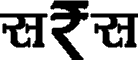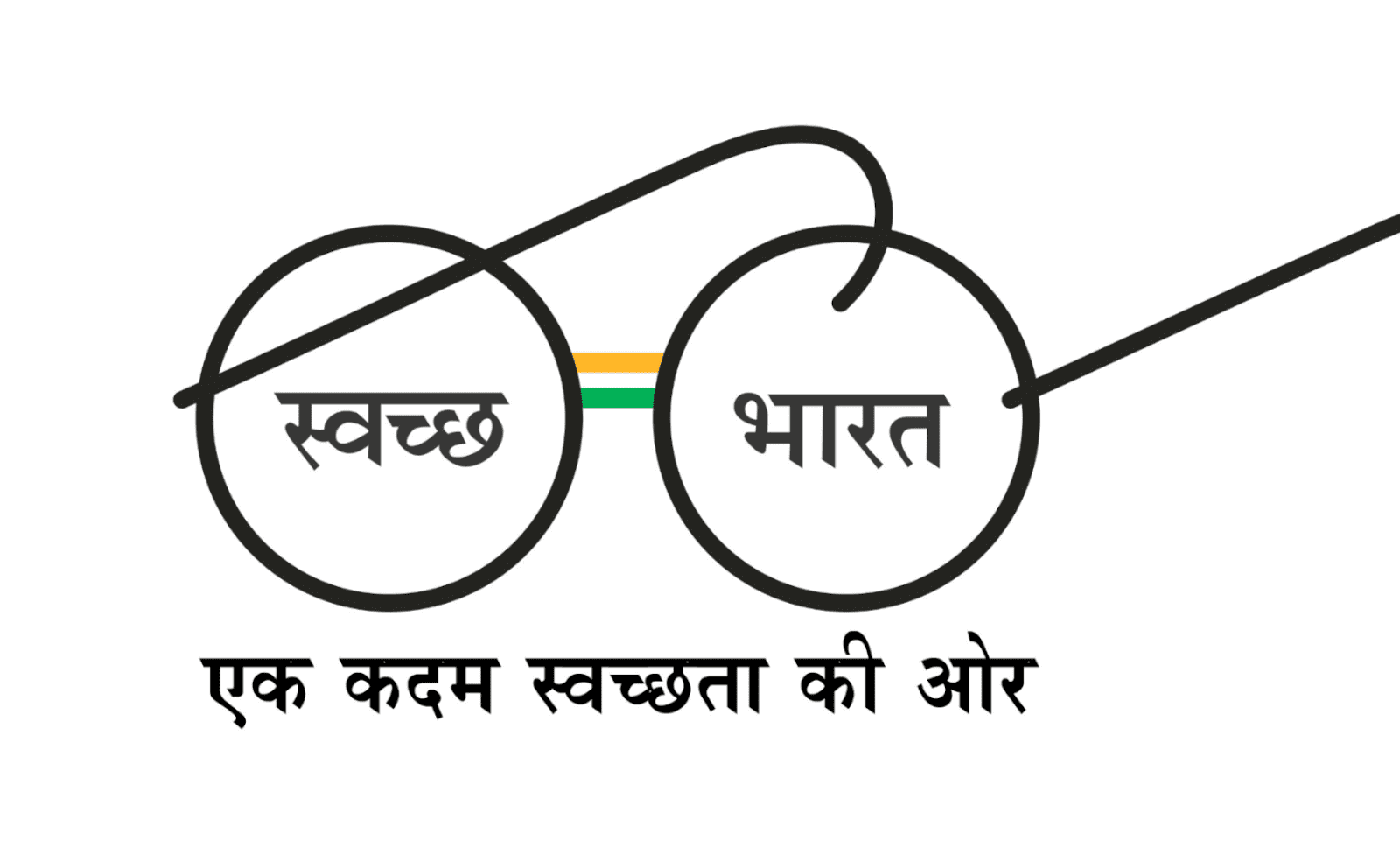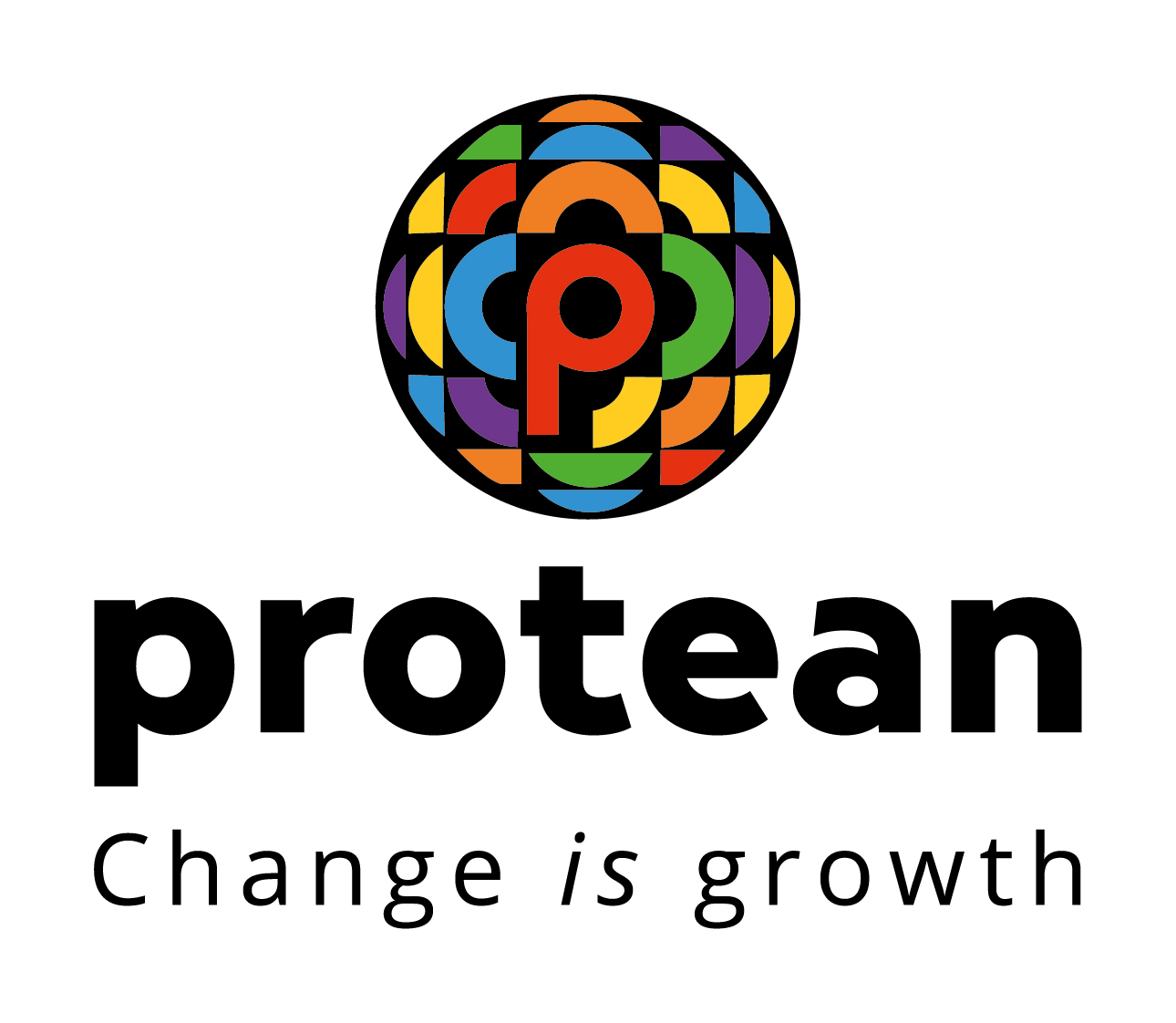FAQ
The License Fee will be calculated as some percentage of Adjusted Gross revenue (AGR) on quarterly basis. The percentage of License Fee will be considered as per maintained in the Master which is maintained license wise and Financial year wise.
Based on the License Type (Authorization) of the Licensee, Statement of Revenue form will be displayed.
After correction by the Licensee users, the re-submitted cases will be displayed to CCA / DoT users separately and the fields updated by Licensee will be highlighted.
Yes. The CCA user can change the date till which the extension is requested by the Licensee or can accept the same extension date submitted by the Licensee.The CCA user can also reject the extension request by providing appropriate remark.
In case of "Offline Payment" (DD Based Payment) mode, a screen will be displayed where the Licensee user can enter the details like Bank Name, IFSC Code, Instrument Type, Instrument number, Instrument Date, Amount.
Following 3 options will be available for DoT / CCA users to enter the Add-Backs –
a. License/Circle cum quarter wise (Actuals)
b. License wise (Actuals)
c. Company wise (Actuals)
In case of this option, the CCA / DoT users will enter the actual amount for the License and this amount will then be apportioned within each quarter on the basis of the GR of the License.
If the Licensee fails to abide to the timelines then the SARAS application will auto-generate the Show Cause Notice.Also, In case of Partial payment SARAS application will auto-generate the Show Cause Notice.
Auto-generated Show Cause Notice will be verified, e-signed and issued by CCA / DoT User.
Yes. The CCA / DoT users will be able to view the quarterly and audited Statement of Revenue and the records of the online payments made by the Licensee.
CCA / DoT users need to carry out the following important mandatory points to initiate an Assessment –
a. Verify and Approve the Audited statement of revenue (AGR) submitted by the Licensee.
b. Verify the Approve the Audited documents uploaded.
No. The Payments made after 30th May will not be considered for determining outstanding amount for Penalty for Shortfall
Yes. The CCA / DoT users can re-initiate an Assessment in case if any outcome from Special audit, C&AG audit, DoT audit, Invocation of Bank Guarantees, entries of surplus payments, DVR Revision or Court order. The CCA / DoT users need to provide a reason to re-initiate an Assessment.
Yes. There is a provision for DoT / CCA Officials to modify the date for Interest, Penalty and / or Interest on Penalty by providing appropriate remarks explaining the reason behind the same.
Total size of the supporting documents to be uploaded cannot be more than 2MB per document. Collectively user can upload the files up to 10MB.
The Supporting documents can be uploaded only in PDF formats. In case of Annexure to AGR, user can upload the Excel file (.xls)
Scrutiny will be done by 2 levels of CCA / DoT / CGCA officials. This level can be configured by Admin for a particular CCA office.
If CCA / DoT user finds any discrepancy, he / she will mark the checkbox of the relevant section, select the status as incorrect / incomplete and provide appropriate comments.The Statement of Revenue will be sent back to Licensee Maker user with the field marked as incorrect / incomplete and will be enabled for update.
Yes. The status updated by the first level CCA / DoT user is visible to the second level CCA / DoT user.
Approval of timeline extension request will be done by 2 levels of CCA / DoT / CGCA officials. The action taken by higher level user will be considered as final status.
Payment may be triggered in following cases for the Licensee –
a. After submission of Quarterly Statement of revenue
b. After submission of Annual Audited Statement of revenue
c. In response to Demand Note Apart from the above cases Licensee user can make payment at any time.
In case of "Online Payment" mode, the user will be redirected to Bharatkosh payment gateway where Licensee user will be able to make payment online. After successful payment by the Licensee, a payment receipt will be generated by the SARAS application which the Licensee can download / print.
Yes. While verifying offline payment, the CCA / DoT user can edit the payment details entered by the Licensee.If CCA / DoT user updates the payment details entered by the Licensee, an email intimation will be sent to Licensee about the details updated.
The undisclosed revenue of the License(s) identified by the DoT / CCA users are known as Add-Backs. Add-Backs as per DoT / Special Audit / C&AG Audit will be entered by the DoT / CCA users.
For the centralized licenses, the Add-backs entry will be made by DoT / CGCA officials whereas for decentralized licenses, the Add-backs entry will be made by CCA officials.
In case of this option, the CCA / DoT users will enter the amount for each quarter and the total amount of the License will be auto-populated.
In case of this option, the CCA / DoT users will enter the Total actual amount of the company and this amount will then be apportioned within each quarter for all the Licenses of the company on the basis of the GR of the License.
CCA / DoT users to select the add-back heads from DoT/CGCA Add-Backs, Special Audit Add-Backs and/or C&AG Add-Backs and can either click on “Add to Common Group” if the add-back heads are common or click on “Exclusive” if the add-back heads are not common. The selected Add-Backs will then move to Add-Back Comparison screen.
Total values across Add-Back heads added within a common group will be compared and maximum value will be considered for final Addback which will be highlighted.Add-Backs added as Exclusive will be considered as it is.
Yes. By providing the appropriate reason, the CCA / DoT user can change the Assessment date, the Date till which Interest to be calculated and Date till which Penalty to be calculated which will be auto-populated by the system.
In case if CCA / DoT user do not want to issue the Show Cause Notice or Demand Notice generated by the System, they need to provide appropriate reason for the same which will be displayed as the reason for not issuing the Notice.
The Licenses other than Access, NLD and ILD, the deduction details can be submitted as per the deduction section provided in the respective Statement of Revenue formats. In case of Audited statements, the deduction details will be submitted for all the Quarters i.e. Q1, Q2, Q3, Q4.
Yes. CCA admin can assign multiple users at the same level for the verification of Deduction claims.
Yes. The CCA user will be able to view the action taken and the comments provided by the previous level CCA user.
Total size of the supporting documents to be uploaded cannot be more than 2MB.
The Supporting documents can be uploaded only in PDF formats.
Approval of timeline extension request will be done by 2 levels of CCA officials.
After verification of Deduction claims submitted by the Licensee, CCA Level-4 user or User at the last level of workflow will be able to generate show cause notice and issue the same to Licensee after e-signing.
The Licensee users will fill the AO / AG / PP / IR details in an excel file and click on the generate file for generating the .csv file for uploading the deduction claims.
In case of Access, NLD and ILD Licenses, deduction claims can be submitted in prescribed formats as mentioned below -
a. AO-Deduction claims regarding transactions with other operators
b. AG-Deduction claims regarding intra company transactions
c. PP-Part payments due to disputes, absence of TDS proof and settlement at amount lower than invoice amount
d. IR-Deduction claims regarding International Roaming
The Licensee user can submit the deduction claims within 75 days after the end of each quarter or 75+15 days after the end of quarter in case if Licensee has requested for any extension.
Verification of the Deduction claims will be done by minimum 2 and maximum 4 levels of CCA users. There will be provision for CCA admin user to configure workflow with minimum of 2 levels and maximum of 4 levels.
The CCA user can take the following action for each entry in the deduction claim sheet (AO/AG/PP/IR) –
a. Admissible
b. Inadmissible
c. Partially Admissible
d. Provisionally Admissible
The CCA user can take action for each entry in the deduction claim sheet (AO/AG/PP/IR) and mark the records as Admissible or Inadmissible or Partially Admissible or Provisionally Admissible.
a. Admissible: For records marked as Admissible, deduction claims submitted by the Licensee corresponding to such records will be allowed. In this case, system to auto-populate complete deduction claim amount in the Admissible Amount field.
b. Inadmissible: For records marked as Inadmissible, deduction claims submitted by the Licensee corresponding to such records will not be allowed. In this case, system to auto-populate Admissible Amount as zero.
c. Partially Admissible: For records marked as Partially Admissible, deduction claims submitted by the Licensee corresponding to such records will be allowed only to the extent it is made Admissible by CCA user. In this case, user to enter the Admissible Amount which should be less than deduction claimed amount.
d. Provisionally Admissible: For records marked as Partially Admissible, the CCA user may allow such deduction claims with a condition that Licensee submit certain documents at the end of financial year. In this case, system to auto-populate complete deduction claim amount in the Admissible Amount field.
After verification of the deduction claims by CCA user, the Show Cause Notice will be generated for those records marked as Inadmissible / Partially Admissible / Provisionally Admissible. However the Show Cause Notice will not be generated for the records marked as Admissible.
At various CCA levels in the workflow, some threshold values will be set-up.CCA user working at that level will have to verify all the claims falling in the threshold defined at that level. The thresholds maintained will be configurable. Please consider following example –
a. CCA Level-1: All invoices will be verified 100%
b. CCA Level-2: All Invoices with value above 10 Lakhs will be verified
c. CCA Level-3: All Invoices with value above 50 Lakhs will be verified
d. CCA Level-4: All Invoices with value above 1 crore will be verified
The deduction claim records submitted by the Licensee user will be displayed under the tabs Regular / Supplementary / Mandatory / Review based on the logic as explained below.
a. The deduction claims submitted by the Licensee within the timelines (i.e. within 75 days after the end of each quarter or 75+15 days after the end of quarter in case if Licensee has requested for any extension) will be displayed under the "Regular" tab.
b. If Licensee user wants to submit some additional deduction claims, they can upload the same after seeking permission. Such additional deduction claim records will be considered as supplementary and will be displayed under the "Supplementary" tab.
c. Deduction claim records which fall under the threshold limit defined at the CCA level will be displayed under the "Mandatory" tab for that CCA level user. i.e. Records having value more or equal to threshold set will be displayed under “Mandatory” tab.
d. Deduction claim records not falling under the threshold limit defined at the CCA level will be displayed under the "Review" tab for that CCA level user.
Yes. The CCA user can change the date till which the extension is requested by the Licensee or can accept the same extension date submitted by the Licensee user.The CCA user can also reject the extension request by providing appropriate remark / reason.
After Licensee user submits the response to the Show Cause Notice, CCA user to verify the responses and finally mark the records as Admissible, Inadmissible etc. Based on these decisions provisional quarterly DVR will be generated which will be forwarded to DoT.
At the end of Financial Year, the Licensee user to submit Audited statement of revenue and its supporting documents. CCA to re-verify the deduction claims in following cases –
a. Deduction Claims where Audited Net Amount has been updated by Licensee
b. Deduction claims where new documents have been uploaded by Licensee
c. New Deduction claims added by Licensee
d. Deduction claims which were marked as Provisionally Admissible Based on the verification, the CCA user may make changes to the status of deduction claims and finally generate and issue a Final DVR.
The CCA / DoT users may invoke the Bank Guarantee in the following scenarios –
a. In case of non-extension of Bank Guarantee
b. In case of non-payment of dues
c. In case of non-compliance with agreement conditions
Yes. There is a provision to add multiple Bank Guarantees.
Total size of the scanned copy of the Bank Guarantee to be uploaded cannot be more than 500KB.
The scanned copy of the Bank Guarantee can be uploaded only in PDF formats.
The scanned copy of the Bank Guarantee can be uploaded only in PDF formats
Yes. The Licensee User can login to the SARAS application, manage and make changes to the BGs for which Notice has been raised. This modified Bank Guarantee will be verified and validated by CCA/DoT User.
CCA users can initiate invocation of BG fully or partially.
Once the bank guarantee is added by the Licensee user, the same will be verified and validated by 2 levels of CCA users. After verification and validation of BGs by the CCA users, a Notice will be generated and sent to the Bank for confirmation.
Yes. The SARAS application will check the validity of all the BGs on daily basis and generate renewal notices 2 months before expiry date.
The Licensee users are required to pay Performance Bank Guarantee (PBG) at the time of procuring License and/or Spectrum.PBG is basically required to get assurance from the Licensee user against any violations of License conditions, performance under the license agreement and compliance of license instructions issued from time to time. Performance Bank Guarantee is provided separately for each License and Authorization.
The Licensee users are required to pay Financial Bank Guarantee (FBG) at the time of procuring License and/or Spectrum.FBG is calculated on basis of License Fee / SUC Payable by the Licensee user for two quarters plus additional amount.In case of Spectrum as well as License authorization, the FBG is fixed for first year. From second year onwards FBG is calculated using below mentioned formula.FBG = {Average License Fee / Spectrum Usage Charges payable (for last four positive quarters) on self-assessment basis *2} + 10% + Additional Amount (CAF / EMR penalty / others)
If there is a jump in quarterly License Fee or Spectrum usage charges payable by 25%, then the Licensee user is required to pay an Additional Bank Guarantee.
For the first Bank Guarantee received from the Licensee user, DoT user shall capture the details of the Bank Guarantees in the SARAS application while registration of licensee and upload the scanned copy of the BG.Subsequently all the renewal and additional BG details will be entered and updated by Licensee user.
Scrutiny / verification will be done by 2 levels of CCA officials.
Total size of the scanned copy of the Bank Guarantee to be uploaded cannot be more than 500KB.
There is a provision to review the values of the Bank Guarantee twice in a year (June and December) and in case of deviation (if any) is observed w.r.t. to the value of the BG, the same will be communicated to the respective CCA users. The SARAS application to calculate the BG amount on basis of last 4 positive AGRs every June and December for all active BGs in the system.List of all such BGs which are pending for review will be displayed on the dashboard of CCA User (on 1st of June and 1st of December every year).Notice for additional / reduced BG as applicable will be generated by the SARAS application.
Yes. Instead of renewing the existing BG or providing additional BG, the Licensee user can request the CCA / DoT users to release the existing BG ad provide a new Bank Guarantee.
Letter of Invocation will be generated in following conditions –
a. Expiry of Notice for renewal
b. Expiry of Notice for Additional BG
c. Invocation of BG in other cases (In this case CCA/DoT user can provide the reason of invocation of Bank Guarantee).
After BG is invoked, CCA / DoT user will enter the details of the funds received against the invoked BG will receive the funds against invoked and close the Invocation process. CCA user can also withdraw the letter of Invocation issued to the Licensee and close the Invocation process.
Following will be three modes of payment available for Licensee to make payment –
a. Online Payment
b. Offline Payment (NEFT / RTGS )
c. Offline Payment (DD Based Payments)
In case of “Online Payment” mode, the user will be redirected to Bharatkosh payment gateway where Licensee user will be able to make payment online.After successful payment by the Licensee, a payment receipt will be generated by the SARAS application which the Licensee can download / print.
DoT LFP (License Fee Policy) user will register Licensee by entering Licensee details, uploading required supporting documents, entering License and Spectrum details procured by Licensee.
Yes. The Licensee user can procure multiple Licenses and spectrum.
Yes, there is a provision for DoT LFP user to save the partially filled form and submit the same later.
The Supporting documents can be uploaded only in PDF formats.
Yes. There is a provision for DoT LFP user to edit the details registered for Licensee using Manage Licensee module.
The Demand notice for the deferred payment to be generated 1 week prior to the due date of deferred payment.
DoT LFP (Maker) user will create a Licensee Admin user for each Group Company Level.DoT LFP (Checker) user will approve the details of licensee entered by DoT LFP user.After Approval by DoT LFP (Checker) user, Licensee Admin will be created (activated) in the system.Admin user will in turn create Licensee Maker and Checker user for each License and Service Area Combination.Licensee Maker and Checker user will be able to perform activities like submission of Statement of revenue, payment of License Fee, payment of spectrum usage charges, Management of Bank Guarantees etc.
Total size of the supporting documents to be uploaded cannot be more than 2MB.Collectively, User can upload the documents up to 10MB.
After approval of the registration form by DoT LFP (Checker) user, an email/SMS notification will be sent to the registered email ID of the Licensee Admin user.RMS will generate User ID and Password for Licensee Admin user and send the same on his/her registered mobile number and email ID.
Successful Bidders of Spectrum can either make full upfront payment of final bid amount upfront or can opt for deferred payment.
If due payments are not received within the due date plus a grace period of 10 days, the sum shall be recovered by en-cashing the Financial Bank Guarantee (FBG).
In case of “Offline Payment” mode, a screen will be displayed where the Licensee user can enter the details like Bank Name, IFSC Code, Instrument Type, Instrument number, Instrument Date, Amount.
Court Case Module will be an online repository of Court Cases or arbitration across DoT including CCA Offices.
This module will help users to enter the details of ongoing court cases, update the latest status as per court proceedings, link court cases to demand orders / show cause notices etc.
The DoT / CGCA / CCA users will be responsible for adding a court case and entering court hearing details.
Yes, the CCA / DoT user can add multiple respondents and multiple petitioners while adding a court case.
The multiple values added for respondents and petitioners while adding a court case will be displayed comma separated.
The CCA / DoT use can select from the existing list of Advocate / Judge names available in the dropdown.But if the required name is not available in the dropdown list, then there is a provision for the CCA / DoT user to add a new judge name while adding the court case.
Yes, there is a provision for DoT / CCA users to link various court cases which are similar in nature.
CCA / CGCA / DoT users will be able to update the court cases and enter the court proceedings against any of the tagged court cases or the Tag name and the same proceedings will be updated against all the court cases that are tagged together.
Yes, there is a provision for DoT / CCA users to enter the counsellor’s payments details. DoT / CCA user can enter details of multiple invoices against a Hearing Date.
CAF / EMR / LD is Customer Acquisition Form / Electromagnetic Field Radiation / Liquidity Damages notices issued by term cell.
In case of "Offline Payment" mode, a screen will be displayed where the Licensee user can enter the details like Bank Name, IFSC Code, Instrument Type, Instrument number, Instrument Date, Amount.
The DoT / CGCA / CCA users will have the provision to add the CAF / EMR / LD penalty notice issued by term cell.
Following will be three modes of payment available for Licensee to make payment –
a. Online Payment
b. Offline Payment (NEFT / RTGS)
c. Offline Payment
In case of “Online Payment” mode, the user will be redirected to Bharatkosh payment gateway where Licensee user will be able to make payment online.After successful payment by the Licensee, a payment receipt will be generated by the SARAS application which the Licensee can download / print.
Using the Grievance module, the Licensee users will be able to raise online Complaints / Grievance in the SARAS application.
While raising the Grievance, Licensee may select multiple options to mark the grievance "For Information".
Total size of the supporting documents to be uploaded cannot be more than 2MB.
The Licensee user will be responsible for adding the Grievance. While raising the Grievance, Licensee user can mark it for "For Action"" and "For Information" to the entities like (DoT –LFP / DoT- LFA / DoT-WPF / CGCA-Centralized / CGCA-Decentralized / CGCA-WPF / CCA). The users who are marked as For Action can respond to the grievance.
Grievance can be viewed by both users which are marked For Action and For Information but only those users can respond to the Grievance who are marked as For Action.
DoT / CGCA / CCA Users can forward the raised Grievance to another office by marking it "For Action" and "For Information".
In case of Pendency following will be the escalation matrix defined in the system –
a. In case if Grievance is marked "For Action" to CCA or CGCA.
i. Escalate to Additional CGCA/CCA after one month.
ii. Escalate to CGCA/CCA after three months.
b. In case if Grievance is marked "For Action" to DoT.
i. Escalate to Advisor after three months
The Supporting documents can be uploaded only in PDF formats.
Total size of the supporting documents to be uploaded cannot be more than 2MB.
The Supporting documents can be uploaded only in PDF formats.
Using the Knowledge Bank module, the DoT / CGCA users can upload important documents like Critical Orders, Information, Other documents etc. for easy reference in future.
The DoT / CGCA users will have the provision to categorize the information uploaded in the Knowledge Bank as Public and Private. The important documents like Critical Orders, Information, Other documents etc. marked as "Private" will be visible only to DoT/CGCA/CCA users. The important documents like Critical Orders, Information, Other documents etc. marked as "Public" will be visible to DoT/CGCA/CCA/Licensee users.
There is a provision for the CCA / DoT / CGCA Moderator users to initiate discussion on Discussion Board for the information being viewed and added in the Knowledge bank. User will be re-directed to the Discussion Board module and information in the Knowledge Bank will be linked to the discussion board.
Discussion Board is the chat based collaborative tool for the internal stakeholders.Using this module, users of the application can collaborate online with each other and have discussion on some important topics.
Blocked user will not be able to participate in further discussion in which he/she is blocked
The Moderator of DoT / CGCA or CCA user can close the discussion.On closure, all trail of the discussion will be deleted by the application.
Discussion on the Discussion Board can be initiated by the designated Moderator of DoT / CGCA or CCA users.
Only the Moderator of DoT / CGCA or CCA users have the rights to delete the comments or block a particular user from the ongoing discussion.
In case if the discussion remains inactive for two hours, the SARAS system will auto-close the discussion.
Total size of the supporting documents to be uploaded cannot be more than 2MB.
The Supporting documents can be uploaded only in PDF formats.
There is a provision for the CCA / DoT / CGCA Moderator users to initiate discussion on Discussion Board for the information being viewed and added in the Knowledge bank. User will be re-directed to the Discussion Board module and information in the Knowledge Bank will be linked to the discussion board.
A user role is function that the user will be performing. Eg. Submission of Statement of Revenue, Request for Timeline Extension etc.
A group is a set of user roles.
There is a provision in the SARAS application to allocate multiple roles to same users.
At first, a user role is created. Then a user group is created and the user role is mapped or assigned to the group. Finally the user group is assigned to the user.
Multiple login by the same user at the same time is not allowed in the SARAS application.
The User Management module will be used to manage different users of the SARAS system such as DoT users, CGCA Users, CCA Users and Licensee Users.
In the user management, there is a provision for the DoT Admin to create roles, groups and add Users to the groups.There is also a provision to create / modify / activate / deactivate users.
The Licensee Admin created as a part of Setting-up of Licensee process can be managed from User Management Module. There is a provision for the Licensee Admin to create Licensee Maker and Checker user.
Yes. The RMS Admin can make changes and edit the user role / user group / user.Further the new changes made by the RMS Admin will come into effect immediately.
All the Masters in the SARAS application will be managed through Master Management Module.
Following provision will be made for each master –
a. Add new Record
b. Edit Existing Record
c. Delete Record
RMS admin will be responsible for adding / editing data in the masters in the SARAS application.
The master available in the SARAS application like LFA Parameter Master, SUC Parameter Master, Budget Parameter Master, License Service Area Master, CCA Master, State Master, City Master and Drop-down Master be maintained through Master Management module.
Yes, the RMS Admin can delete a record from Master in the SARAS application.However, the record deleted will be flagged and will remain in the master for reference to old transaction records.
Licensees are required to procure License(s) from the DoT to operate a particular service or group of services. The duration of these licenses will be 20 years.
Yes. Licensee can make the payment for the future period. (Only from Annual Payment option).
The Licensee is required to submit the Statement of Revenue along with payment within 15 days of end of quarter.
In case of any shortfall or delay in payment by the Licensee, will there be any interest applicable?
Yes. In case of any shortfall or delay in payment of License Fee by the Licensee, then Interest will be applicable.
Total size of the supporting documents to be uploaded cannot be more than 2MB.Collectively user can upload the documents up to 10 MB.
The Supporting documents can be uploaded only in PDF formats.
Following will be three modes of payment available for Licensee to make payment –
a. Online Payment
b. Offline Payment (NEFT/RTGS)
c. Offline Payment
In case of "Offline Payment" mode, a screen will be displayed where the Licensee user can enter the details like Bank Name, IFSC Code, Instrument Type, Instrument number, Instrument Date, Amount.
If the Licensee fails to abide to the timelines then the SARAS application will auto-generate the Show Cause Notice.
In case if the Licensee user selects "Representation" option, user will be able to upload multiple supporting documents (up to 500 KB) along with details of document being uploaded and also provision to provide the remarks.
In case if the Licensee user selects "Litigation" option, then the Licensee user will be able to capture the court case details.
Licensee to pay License Fee within 15 days after end of quarter except for the last quarter where the Licensee to pay License Fee by 25th March on basis of estimated revenue.
The Licensee can renew the license for the next 10 years in the 19th year.
Yes. At the time of procurement of license, Licensees are required to pay one time non-refundable entry fees.
Yes. The Licensee will be able to make the shortfall payment (if any) at the end of the financial year. For partial payment, system will generate the Show cause notice and will be issued by CCA user after e-sign.
The License Fee will be calculated as some percentage of Adjusted Gross revenue (AGR) on quarterly basis. The percentage of License Fee will be considered as per maintained in the Master. This master is maintained as per License Wise and Financial year wise.
No. The Payments made after 30th May will not be considered for determining outstanding amount for Penalty for Shortfall.
Yes the Licensee can make part / partial payment for the same quarter. Multiple payments will be allowed for any Financial Year and Quarter.
Licensee Maker will enter the details of Statement of Revenue on screen and upload required supporting documents.
Licensee Checker will verify the details entered by Licensee Maker, e-sign the same and submit to DoT / CCA.In case of anx`y discrepancy Licensee, checker user can revert the Revenue statement to the Licensee maker user with appropriate status and remarks.
Licensee maker can view the incorrect records highlighted and can make changes in the same and resubmit the record to licensee checker user.
Based on the License Type (Authorization) of the Licensee, Statement of Revenue form will be displayed to the Licensee maker for the data entry.
Licensee Checker will be displayed auto-populated Statement of Revenue form filled by Licensee Maker in non-editable form.
Licensee Checker cannot delete the documents uploaded by Licensee Maker but can revert the statement of revenue to Licensee maker user for correction with appropriate remarks and status.
Licensee Maker will enter the details of Statement of Revenue on screen and upload required supporting documents.Licensee Checker will verify the details entered by Licensee Maker, e-sign the same and submit to DoT / CCA.
In case of any discrepancy, the Licensee checker user can revert the Revenue statement to the Licensee maker user with appropriate status and remarks.
Licensee maker can view the incorrect records which are highlighted and can make changes in the same and resubmit the record to Licensee checker user.
No. The Licensee Maker will be displayed with consolidated Statement of revenue form auto-populated with values from quarterly Statement of revenue submitted by the Licensee across the four quarters. Licensee may edit the values or may click on “Clear All” option to clear the auto-populated values and do the data entry again.
Yes. The Licensee can request for the extension of timelines for the submission of Quarterly of Audited Statement of Revenue which will be applicable provided the extension request raised is approved by the CCA / DoT users.
In case of “Online Payment” mode, the user will be redirected to Bharatkosh payment gateway where Licensee user will be able to make payment online.After successful payment by the Licensee, a payment receipt will be generated by the SARAS application which the Licensee can download / print.
Payment may be triggered in following cases –
a. After submission of Quarterly Statement of revenue
b. After submission of Annual Audited Statement of revenue
c. In response to Demand Note
Apart from above conditions Licensee can make payment at any time.
The undisclosed revenue of the License(s) identified by the DoT / CCA users are known as Add-Backs.Add-Backs as per DoT / Special Audit / C&AG Audit will be entered by the DoT / CCA users. For the centralized licenses, the Add-backs entry will be made by DoT / CGCA officials whereas for decentralized licenses, the Add-backs entry will be made by CCA officials.
Following options will be displayed to Licensee user while responding to the Show Cause / Demand Notice –
a. Make Payment
b. Representation
c. Litigation
In case of "Make payment" option, system will display the amount to be paid, however Licensee user can edit the amount to be paid.
Following 3 payment options will be available similar to the Quarterly payments –
a. Online Payment
b. Offline Payment (NEFT/RTGS)
c. Offline Payment
The Licensee user can submit the deduction claims within 75 days after the end of each quarter or 75+15 days after the end of quarter in case if Licensee has requested for any extension.
The Supporting documents can be uploaded only in PDF formats.
After verification of the deduction claims by CCA user, the Show Cause Notice will be generated for those records marked as Inadmissible / Partially Admissible / Provisionally Admissible. However the Show Cause Notice will not be generated for the records marked as Admissible.
Total size of the supporting documents to be uploaded cannot be more than 10MB.
After Licensee user submits the response to the Show Cause Notice, CCA user to verify the responses and finally mark the records as Admissible, Inadmissible etc. Based on these decisions provisional quarterly DVR will be generated which will be forwarded to DoT.
File Validation utility (FVU) will validate the .csv file generated by the Licensee. FVU will check all format level validations,
file naming convention and generate error file in case of any discrepancy. FVU will add a record level hash and file level hash along with FVU version number in the file which will be verified on the SARAS application while processing the uploaded file.
File not passed through FVU or tampered after passing through FVU will be rejected by the SARAS system.
In case of Access, NLD and ILD Licenses, deduction claims can be submitted in prescribed formats as mentioned below -
a. AO-Deduction claims regarding transactions with other operators
b. AG-Deduction claims regarding intra company transactions
c. PP-Part payments due to disputes, absence of TDS proof and settlement at amount lower than invoice amount
d. IR-Deduction claims regarding International Roaming.
The Licenses other than Access, NLD and ILD, the deduction details can be submitted as per the deduction section provided in the respective Statement of Revenue formats. In case of Audited statements, the deduction details will be submitted for all the Quarters i.e. Q1, Q2, Q3, Q4.
Yes. The Licensee user (Licensee Maker) can upload multiple files of deduction claim sheet.
"The Licensee user (Licensee Maker) cannot upload deduction claim sheet or its supporting documents in following two cases –
a. Licensee Checker has submitted the deduction claims to DoT / CCA users
b. After closure of the 75 days window from the end of quarter"
The CCA user can take action for each entry in the deduction claim sheet (AO/AG/PP/IR) and mark the records as Admissible or Inadmissible or Partially Admissible or Provisionally Admissible.
a. Admissible: For records marked as Admissible, deduction claims submitted by the Licensee corresponding to such records will be allowed.
b. Inadmissible: For records marked as Inadmissible, deduction claims submitted by the Licensee corresponding to such records will not be allowed.
c. Partially Admissible: For records marked as Partially Admissible, deduction claims submitted by the Licensee corresponding to such records will be allowed only to the extent it is made Admissible by CCA user.
d. Provisionally Admissible: For records marked as Partially Admissible, the CCA user may allow such deduction claims with a condition that Licensee submit certain documents at the end of financial year.
Yes. The Licensee user can select multiple line items and upload same document.
Licensee is required to submit the deduction claims within 75 days after end of each quarter. In case if the Licensee wants extension of timelines, then in that case the Licensee user may request for the extension which will be applicable provided the extension request raised is approved by the CCA users.
If Licensee user wants to submit additional deduction claims after initial submission of deduction claims for a quarter, the Licensee user needs to raise a request to CCA user for uploading Additional deduction claims. The Licensee user needs to provide an appropriate reason for uploading Additional deduction claims. The CCA user can approve or reject the request. The Licensee user will be able to upload additional deduction claims for the financial year and the quarter for which approval has been sought.
Following options will be available to Licensee user while responding to the notice–
a. Provide clarifications (User Input)
b. Provide supporting documents Licensee may opt for both the above options.
At the end of Financial Year, the Licensee user to submit Audited statement of revenue and its supporting documents. CCA to re-verify the deduction claims in following cases –
a. Deduction Claims where Audited Net Amount has been updated by Licensee
b. Deduction claims where new documents have been uploaded by Licensee
c. New Deduction claims added by Licensee
d. Deduction claims which were marked as Provisionally Admissible Based on the verification, the CCA user may make changes to the status of deduction claims and finally generate and issue a Final DVR.
Yes. The Licensee User can login to the SARAS application and manage and make changes to the BGs for which Notice has been raised.
Yes. Instead of renewing the existing BG or providing additional BG, the Licensee user can request the CCA / DoT users to release the existing BG and provide a new Bank Guarantee.
CCA users can initiate invocation of BG fully or partially.
Letter of Invocation will be generated in following conditions –
a. Expiry of Notice for renewal
b. Expiry of Notice for Additional BG
c. Invocation of BG in other cases
The Licensee users are required to pay Performance Bank Guarantee (PBG) at the time of procuring License and/or Spectrum.
PBG is basically required to get assurance from the Licensee user against any violations of License conditions, performance under the license agreement and compliance of license instructions issued from time to time.
Performance Bank Guarantee is provided separately for each License and Authorization.
The Licensee users are required to pay Financial Bank Guarantee (PBG) at the time of procuring License and/or Spectrum.
FBG is calculated on basis of License Fee / SUC Payable by the Licensee user for two quarters plus additional amount.
In case of Spectrum as well as License authorization, the FBG is fixed for first year.
From second year onwards FBG is calculated using below mentioned formula.FBG = {Average License Fee / Spectrum Usage Charges payable (for last four positive quarters) on self-assessment basis *2} + 10% + Additional Amount (CAF / EMR penalty / others).
The Licensee user is required to renew the Bank Guarantees one month prior to the expiry.
If there is a jump in quarterly License Fee or Spectrum usage charges payable by 25%, then the Licensee user is required to pay an Additional Bank Guarantee.
For the first Bank Guarantee received from the Licensee user, DoT user shall capture the details of the Bank Guarantees in the SARAS application and upload the scanned copy of the BG. Subsequently all the renewal and additional BG details will be entered and updated by Licensee user.
Yes. There is a provision to add multiple Bank Guarantees.
Total size of the scanned copy of the Bank Guarantee to be uploaded cannot be more than 500KB.
The scanned copy of the Bank Guarantee can be uploaded only in PDF formats.
Once the bank guarantee is added by the Licensee user, the same will be verified and validated by 2 levels of CCA users. After verification and validation of BGs by the CCA users, a Notice will be generated and sent to the Bank for confirmation.
Yes. The SARAS application will check the validity of all the BGs on monthly basis and generate renewal notices 2 months before expiry date.
There is a provision to review the values of the Bank Guarantee twice in a year (June and December) and in case of deviation (if any) is observed w.r.t. to the value of the BG, the same will be communicated to the respective CCA users. The SARAS application to calculate the BG amount on basis of last 4 positive AGRs every June and December for all active BGs in the system.
List of all such BGs which are pending for review will be displayed on the dashboard of CCA User (on 1st of June and 1st of December every year). Notice for additional / reduced BG as applicable will be generated by the SARAS application.
Yes. The Licensee user can procure multiple Licenses and spectrum.
Yes. There is a provision for DoT LFP user to edit the details registered for Licensee using Manage Licensee module.
Successful Bidders of Spectrum can either make full upfront payment of final bid amount upfront or can opt for deferred payment.
If due payments are not received within the due date plus a grace period of 10 days, the sum shall be recovered by en-cashing the Financial Bank Guarantee (FBG).
The Demand notice for the deferred payment to be generated 1 week prior to the due date of deferred payment.
DoT LFP (License Fee Policy) user will register Licensee by entering Licensee details, uploading required supporting documents, entering License and Spectrum details procured by Licensee.
DoT LFP (Maker) user will create a Licensee Admin user for each Group Company Level.DoT LFP (Checker) user will approve the details of licensee entered by DoT LFP user.After Approval by DoT LFP (Checker) user, Licensee Admin will be created (activated) in the system.
Admin user will in turn create Licensee Maker and Checker user for each License and Service Area Combination.Licensee Maker and Checker user will be able to perform activities like submission of Statement of revenue, payment of License Fee, payment of spectrum usage charges, Management of Bank Guarantees etc.
Yes, there is a provision for DoT LFP user to save the partially filled form and submit the same later.
Total size of the supporting documents to be uploaded cannot be more than 2MB.
The Supporting documents can be uploaded only in PDF formats.
After submission of the registration form by DoT LFP user, an email notification will be sent to the registered email ID and Mobile no of the Licensee Admin user.RMS will generate User ID and Password for Licensee Admin user and send the same on his/her registered mobile number and email ID.
Following will be three modes of payment available for Licensee to make payment
a. Online Payment
b. Offline Payment (NEFT/RTGS)
c. Offline Payment
In case of “Online Payment” mode, the user will be redirected to Bharatkosh payment gateway where Licensee user will be able to make payment online.After successful payment by the Licensee, a payment receipt will be generated by the SARAS application which the Licensee can download / print.
In case of "Offline Payment" mode, a screen will be displayed where the Licensee user can enter the details like Bank Name, IFSC Code, Instrument Type, Instrument number, Instrument Date, Amount.
CAF / EMR / LD is Customer Acquisition Form / Electromagnetic Field Radiation / Liquidity Damages notices issued by term cell.
Licensee can view the notice and can make full or part payment against the penalty amount imposed on them.
In case of "Offline Payment" mode, a screen will be displayed where the Licensee user can enter the details like Bank Name, IFSC Code, Instrument Type, Instrument number, Instrument Date, Amount.
The DoT / CGCA / CCA users will have the provision to add the CAF / EMR / LD penalty notice issued by term cell.
Following will be three modes of payment available for Licensee to make payment –
a. Online Payment
b. Offline Payment (NEFT/RTGS)
c. Offline Payment
In case of "Online Payment" mode, the user will be redirected to Bharatkosh payment gateway where Licensee user will be able to make payment online.After successful payment by the Licensee, a payment receipt will be generated by the SARAS application which the Licensee can download / print.
While raising the Grievance, Licensee may select multiple options to mark the grievance "For Information".
DoT / CGCA / CCA Users can forward the raised Grievance to another office by marking it "For Action" and "For Information".
In case of Pendency following will be the escalation matrix defined in the system –
a. In case if Grievance is marked "or Action" to CCA or CGCA.
i. Escalate to Additional CGCA/CCA after one month.
ii. Escalate to CGCA/CCA after three months.
b. In case if Grievance is marked "For Action" to DoT.
i. Escalate to Advisor after three months.
Using the Grievance module, the Licensee users will be able to raise online Complaints / Grievance in the SARAS application.
The Licensee user will be responsible for adding the Grievance. While raising the Grievance, Licensee user can mark it for "For Action" and "For Information" to the entities like (DoT –LFP / DoT- LFA / DoT-WPF / CGCA-Centralized / CGCA-Decentralized / CGCA-WPF / CCA). The users who are marked as For Action can respond to the grievance.
Grievance can be viewed by both users which are marked For Action and For Information but only those users can respond to the Grievance who are marked as For Action.
Total size of the supporting documents to be uploaded cannot be more than 2MB.
The Supporting documents can be uploaded only in PDF formats.
Total size of the supporting documents to be uploaded cannot be more than 2MB.
The Supporting documents can be uploaded only in PDF formats.
Using the Knowledge Bank module, the DoT / CGCA users can upload important documents like Critical Orders, Information, Other documents etc. for easy reference in future.
The DoT / CGCA users will have the provision to categorize the information uploaded in the Knowledge Bank as Public and Private.The important documents like Critical Orders, Information, Other documents etc. marked as "Private" will be visible only to DoT/CGCA/CCA users. The important documents like Critical Orders, Information, Other documents etc. marked as "Public" will be visible to DoT/CGCA/CCA/Licensee users.
There is a provision for the CCA / DoT / CGCA Moderator users to initiate discussion on Discussion Board for the information being viewed and added in the Knowledge bank. User will be re-directed to the Discussion Board module and information in the Knowledge Bank will be linked to the discussion board.
Discussion Board is the chat based collaborative tool for the internal stakeholders.Using this module, users of the application can collaborate online with each other and have discussion on some important topics.
Blocked user will not be able to participate in further discussion in which he / she is blocked.
The Moderator of DoT / CGCA or CCA user can close the discussion.On closure, all trail of the discussion will be deleted by the application.
The Supporting documents can be uploaded only in PDF formats.
In case if the discussion remains inactive for two hours, the SARAS system will auto-close the discussion.
Only the Moderator of DoT / CGCA or CCA users have the rights to delete the comments or block a particular user from the ongoing discussion.
Discussion on the Discussion Board can be initiated by the designated Moderator of DoT / CGCA or CCA users.
Total size of the supporting documents to be uploaded cannot be more than 2MB.
There is a provision for the CCA / DoT / CGCA Moderator users to initiate discussion on Discussion Board for the information being viewed and added in the Knowledge bank. User will be re-directed to the Discussion Board module and information in the Knowledge Bank will be linked to the discussion board.
The User Management module will be used to manage different users of the SARAS system such as DoT users, CGCA Users, CCA Users and Licensee Users.
In the user management, there is a provision for the DoT Admin to create roles, groups and add Users to the groups.There is also a provision to create / modify / activate / deactivate users.
A group is a set of user roles.
There is a provision in the SARAS application to allocate multiple roles to same users.
A user role is function that the user will be performing. Eg. Submission of Statement of Revenue, Request for Timeline Extension etc.
At first, a user role is created. Then a user group is created and the user role is mapped or assigned to the group. Finally the user group is assigned to the user.
Multiple login by the same user at the same time is not allowed in the SARAS application.
The Licensee Admin created as a part of Setting-up of Licensee process can be managed from User Management Module. There is a provision for the Licensee Admin to create Licensee Maker and Checker user.
Yes. The RMS Admin can make changes and edit the user role / user group / user.Further the new changes made by the RMS Admin will come into effect immediately.
RMS admin will be responsible for adding / editing data in the masters in the SARAS application.
All the Masters in the SARAS application will be managed through Master Management Module. Following provision will be made for each master –
a. Add new Record
b. Edit Existing Record
c. Delete Record
The master available in the SARAS application like LFA Parameter Master, SUC Parameter Master, Budget Parameter Master, License Service Area Master, CCA Master, State Master, City Master, Drop-down Master be maintained through Master Management module.
Yes, the RMS Admin can delete a record from Master in the SARAS application.However, the record deleted will be flagged and will remain in the master for reference to old transaction records.